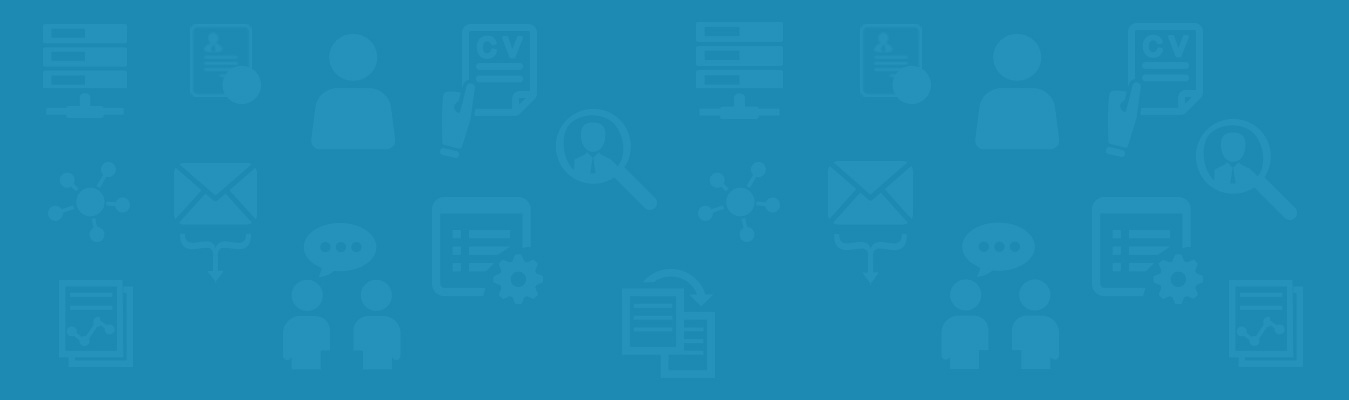FAQs
Find answers to all common questions about Talenture RS
Q1: I am currently doing all my work through Microsoft Outlook or Microsoft Outlook Express (or some other email client). Why do I need Talenture RS then?
Microsoft Outlook and Outlook Express are programs designed and developed to effectively manage your email communication. They are not designed to act as recruitment management software. Recruitment and Placement processes are a lot more involved than just managing email.
Some of the specific reasons are:
- Attachment Opening: To view a resume from Outlook or Outlook Express, you need to open each resume attachment to look at it
- No Centralized data: Each team member ends up having their private data. So you may fail to close a position even if you may have good candidates in some other team member’s email account, as there is no structured way to look at email data of every team member in the absence of a centralized resume management system
- No good search engine built into these products that allows you to search data in email attachments. You may not be able to remember all good candidates which is not the case with a full-features applicant tracking system
- Email data in Outlook/Outlook Express is personal, so teamwork requires a lot of personal communication with team members
- No structured way to reuse previous effort: You may have identified good candidates for a position but there is no clean way to remember them for any future position which an applicant tracking system specializes in
- No single data backup strategy
- No possibility of analyzing your operations for performance and improvements
- No business intelligence can be obtained directly. Any such information requires doing a lot of data entry for generating any kind of intelligence
Q2: I currently have a subscription to “Naukri.com” or “Monster.com” or some other Job Portal(s). Why do I need Talenture RS then?
Naukri and Monster provide you access to a ready made, public resume database. However, you cannot perform your business totally based on such an external database because:
- Full management of your work is not possible from the jobsites
- No Uniqueness- this database is equally available to all consultants and corporations. So the focus with such a database shifts onto speed of sending a resume rather than the quality of the candidate
- With increasing inflow of resume data from multiple sources such as email, social networks etc. you need a resume database management tool to effectively consolidate it for you and Talenture RS fits these requirements very well
- You might be better in attracting a certain category of candidates for which you may not find resumes in public job sites
Q1: What are the important resume database management facilities provided in Talenture RS ?
Talenture RS provides complete resume database management capabilities through following features:
- Resume Central module which is the central resume repository maintaining resumes received from all important sources such as Job Portals, email, online submittals, computer hard disk etc.
- Linkages with varied resume sources via Portal Connect, Social Network Connector, Outlook Connector, Quick Import (for disk resumes), Web Connect (for online resume submittals) etc.
- Quick resume views which allow you to easily view resumes received from any source duration-wise, popularity-wise etc.
- Pre-defined Functional Classifications to help you segregate resumes under relevant verticals and functional roles
- User-defined Collections for organizing resumes for easy and fast access
To know more about resume management concepts refer to this article Resume Database Management.
Q2: Does Talenture RS provide any Recruitment CRM features?
SkillPoint includes all features of an RMS (Recruitment Management System) for recruitment automation and additionally also provides following features:
- Applicant history tracking through the Applicant icon which maintains complete history of positions for which a candidate is considered including related interactions and feedback allowing for personalized services for each candidate
- Mass mailing batch feature for easily creating mass batches for regularly sending birthday greetings, congratulatory mail to hundreds of candidates in one go
- Library of professionally designed rich text email templates for most common recruitment scenarios such as request for updated resumes, intimation of new position, interview and position offer etc.
To know more about Recruitment CRM refer to this article Recruitment CRM.
Q3: Where can I learn more about recruitment automation and ATS software products?
Q1: Can I use short-listed candidates from one requisition in another requisition?
Yes, you can shortlist a resume used in one requisition to another requisition from the activity view. Click on ‘Requisition -> Shortlist for Different Requisition…’ and then select the requisition to which you want to shortlist the resume.
Q2: If a team member leaves the organization how can his/her work be transferred to another team member?
You can use the work transfer option to transfer all the in-progress recruitment work of one user to another user. Follow these steps:
- In “admin” login click on the “System Configuration” icon in the top application bar
- Click “Edit” next to User Accounts
- In the User Accounts list page select “List” from the Users menu
- Tick the checkbox next to the user whose work you want to transfer and select “Transfer Work” from the Tools menu
- Select the user to whom the work is to be transferred from the “Transfer work to” drop-down and click OK
Q3: How do I quickly segregate resumes from 'Inbox' in 'Resume Central' into different folders?
- On the extreme right side of the ‘Resume Central’ menu bar, you can see the icon for ‘Show Cover Info’. Click on this icon and the icon will change to ‘Show Segregation View’
- Click on this icon to see the Segregation View. Now you can set different folders for various resumes, and check these resumes
- Click on ‘Resume->Segregate Resumes’ to complete the operation
Q4: How can I attach the Job Description (JD) file sent by my client to a requisition in Talenture RS ?
You can attach the Job Description (JD) file when creating a new requisition. However you need to attach the JD file before activating the requisition. Follow the steps below to do this:
When creating a new requisition,
- After entering all required details regarding position and selecting user roles click the “Save Changes” link or the Save button
- The requisition will be displayed in the Recent Activity section on My Work page in “Last 25 Requisitions Worked On” with Status as “Draft”
- Click on the requisition, this will open the detail page. Click the “Edit Profile” button on the right-side of the page
- In the Select new profile section, click on the “Choose File” button and browse to the disk folder where the Job Description file is saved and select it
- Click on the “Add” button
- In the Requisition detail page click on the “Start Processing” link
Q5: I want to segregate (divide) my resumes from incoming email into different folders, how do I do that?
Q6: My candidates send me non MS-Word resumes, how do I automatically ask them for word resumes?
You can use the ‘AutoReplies’ feature to automatically ask candidates to send resumes in word format. After you configure email account in SkillPoint, you can see a few sample autoreplies for the same purpose.
For details, please refer to <Link to ‘SP_Common_Actions.doc’, section 6, in SkillPoint help documents. here>
Q7: I want to include my company logo in the resumes, which I send to my clients. How can I do that automatically?
You can add your company logo in header and footer of the resume file. To configure this:
- Launch SkillPoint Manager. Go to ‘Tools -> Company Header and Footer…’
- Select the database, enter password (if any) and click on ‘Logon’. Check the option ‘Header’ or ‘Footer’ or both
- For each selected option, add either image file of text information. Click on ‘Save’ to save the header and footer information
- Once you configure this, all the resumes having doc file format, you send from SkillPoint using ‘Send in Email’ option will have the company logo automatically added
Q1: When I logon to Talenture RS, nothing happens and I see the logon status window having the message: "You are successfully logged on to Talenture RS. Logout and start a new session." What do I do?
This can happen if your system has popup blocker software. You can either uninstall such software or disable popup blocker. Some browser add-ins & software products have popup blockers in them for e.g. Google Search toolbar, Yahoo toolbar etc.
Q2: I am getting resumes in email in attachment form and they are not getting extracted. What do I do?
SkillPoint automatically extracts resumes from email attachments having extensions: doc, rtf, txt, html, htm, and eml. In case, you receive resume in email attachment having any different extension, then it will not be extracted.
You need to save such attachments to the disk, and import them to ‘File Manager’. Now apply custom extraction to extract resumes to ‘Inbox’ of ‘Resume Central’. Use ‘Segregation View’ to quickly segregate resume to different folders.
Q3: After resume extraction completes, I do not find any resumes in destination folder(s). What should I do?
To see extracted resumes in destination folder(s), do this:
- Open either ‘Resume Central’ or ‘My Resumes’ depending upon the destination folder selected in the spec used for resume extraction
- Click on ‘Tools -> Process Fresh Resumes’. It will open a new sheet
- Click on ‘Resumes -> Move to Main Database’ to move resumes to their respective folder(s)
Q1: Can I access my Talenture RS data from my home computer?
Yes, you can access your Talenture RS application from your home computer. For this, your Talenture RS server should be accessible over the Internet (section 1 and section 2) and you should have Talenture RS Proxy Server installed on your home computer.
Q2: What are the requirements for keeping my Talenture RS data secure while letting it be accessed from the Internet?
To keep your SkillPoint data secure, following are the requirements:
- SkillPoint users should be password protected
- You should install a good firewall on the SkillPoint server machine. This firewall should be configured to give controlled access to your SkillPoint application
- SkillPoint server machine should be protected by good anti-virus software
- You should take frequent backups of your data
Q3: How often should I take backup of my Talenture RS database?
We suggest taking 1 full backup every week.
Q4: How do I make a backup of my Talenture RS data on a CD?
You can use WinRAR utility to backup large SkillPoint database on a CD. WinRAR not only compresses the target files/folders to be archived but also splits large files/folders into multiple parts of a user-specified size.
When restoring such archived data, the individual parts are automatically linked together to form the original file/folder. The utility can be downloaded from the following website on the Internet: http://www.rarlab.com
Q5: How can I reset the password for a user account?
To reset the password of a user account, carry out the following steps:
- Logon as the admin user
- Open ‘Users’ module. Click on the user whose password you want to reset
- Enter a new password for the user in the ‘Password’ field and confirm it by entering it again in ‘Confirm Password’
- Optionally, enter descriptive comments about the user in the ‘Comments’ field
- Click ‘Save’ to reset the password
Q6: If I need to format my Talenture RS server machine, what steps should I take?
Take SkillPoint full backup either on CD or on some other machine on the network. Make sure you have the CD of the Operating System (OS), MS Office and the SkillPoint software.
Any Unanswered Questions? Email us at sales@platinasoft.com